After returning from San Francisco, I took some time to unwind and absorb everything from Microsoft Ignite, and enjoy American Thanksgiving with my family. Now, I’m excited to share a recap of the most notable announcements—especially those related to Endpoint Administration, along with a few other features that caught my attention.
Hello from Microsoft Ignite in San Francisco. Today is Microsoft Ignite Day 0, pre-day sessions are being held today and I’m attenting Mastering Cloud Strategy: Deploy and Manage Windows 365.
In this blog post, I’ll walk you through how to disable Phone Link on Windows 11 endpoints by creating a configuration profile using Microsoft Intune.
When Microsoft introduced Copilot for Intune at Ignite 2024, its initial feature set was relatively limited. Over the past year, however, Microsoft has significantly expanded its capabilities.
Welcome back to Part 3 of what will now be a 4 part series of Managing Windows Updates with Intune. If you missed one of my previous posts, you can view them below.
Microsoft 365 companion apps are a new suite of apps included with Microsoft 365 Apps (Office, Word, Excel) that provides users with quick access to key tools directly from the Windows 11 taskbar. In this blog post, I’m going to give you a short preview of them, and discuss why and how you should disable them.
Welcome to part 2 of Managing Windows Updates with Intune. If you haven’t had a chance, take a look at part 1 of my post, where I show you how to configure update rings.
One of the first things you should do when switching to Autopilot is have your hardware manufacturer import any newly purchased endpoints hardware hashes directly into Intune. This tells the endpoint which autopilot profile and settings to use when logging in for the first time. However, during the transition process to Autopilot, one of the challenges you may have is older endpoints that were never enrolled to use Autopilot.
Unless you’ve been living under a rock for the last few years, you’ve surely heard of or at least encountered some form of Artificial Intelligence (AI). Whether it’s ChatGPT, Microsoft’s Copilot, Google’s Gemini, or even an AI chatbot you’ve interacted with for support, AI is everywhere.
Are your enterprise Windows endpoints enrolled in Microsoft Intune? If so, it may be beneficial to start managing Windows updates through Intune. In this multi part blog post, you'll discover how you can master Windows updates using Intune and ensure your endpoints are always-up-to-date, secure, and seamlessly integrated to minimize disruption and maximize convenience for your end users.
Windows Hotpatch is here for Windows 11 24H2 endpoints. Hotpatch has been available for a bit for Windows server, but it's now available in public preview for Windows 11 as well. Head directly to the bottom of this post to see how to enable hotpatch on your devices.
Welcome to my first State of the Blog post. I want to do these every few months to just talk about what I'm currently working on, and what my plans our for endpointguy.com over the next few months.
Microsoft will be hosting their 2025 technical takeoff March 3-6, 2025, focusing on Windows and Intune. This is a free virtual skilling event that offers technical deep dives and panel-based discussions.
I attended Microsoft Ignite this year in Chicago, and I wanted to talk about one of the less talked about features, in fact if you blinked you probably would have missed it. Windows Backup for Organizations with Entra ID will allow IT admins to enable the backup of user settings such as quick pins in file explorer, start menu settings, and likely more.
Welcome to endpointguy.com, let me introduce myself. My name is Andrew Hoffman, I’ve been in the IT field for 10 years now with a majority of that time spent as an Endpoint Administrator. I am a Microsoft 365 Certified: Endpoint Administrator Associate. I also have Comptia A+ and Network+ certifications. I've been a massive computer geek my entire life and love to hear about new and evolving technologies.




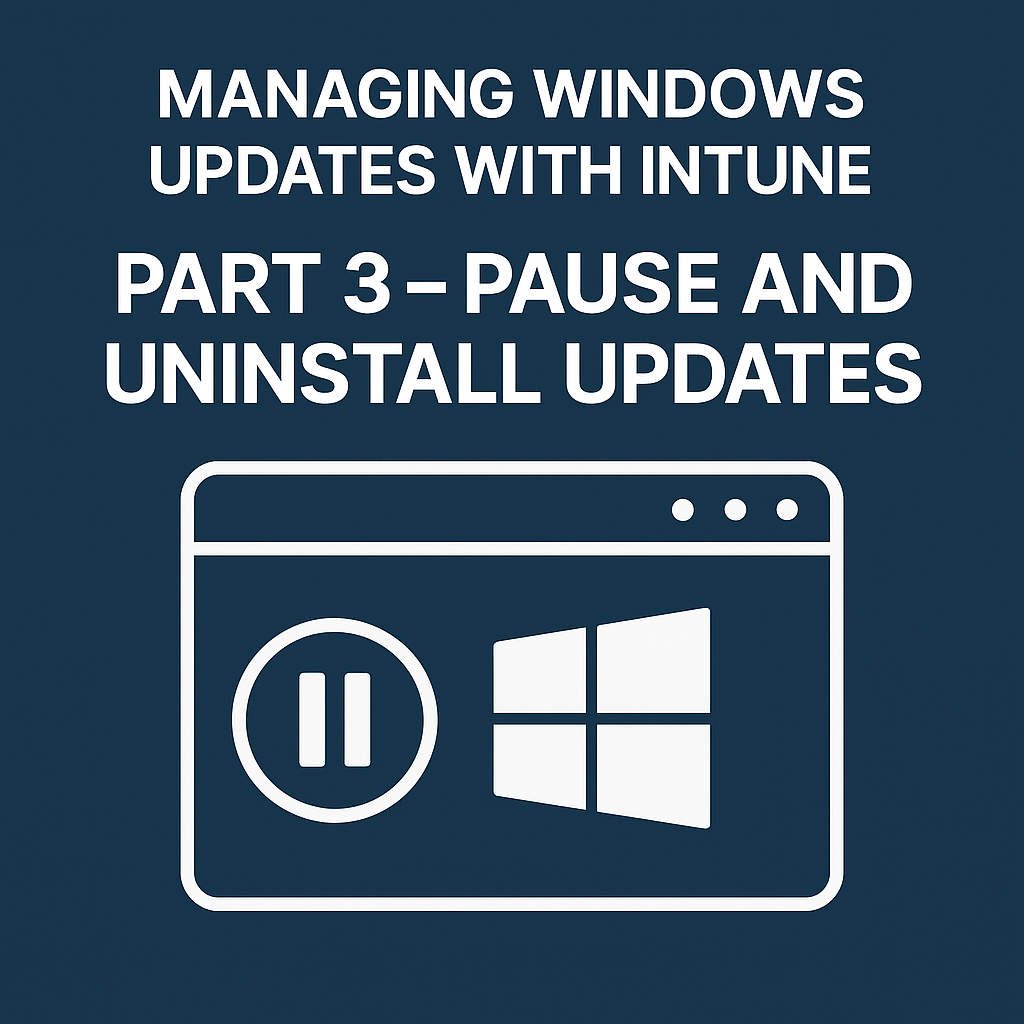

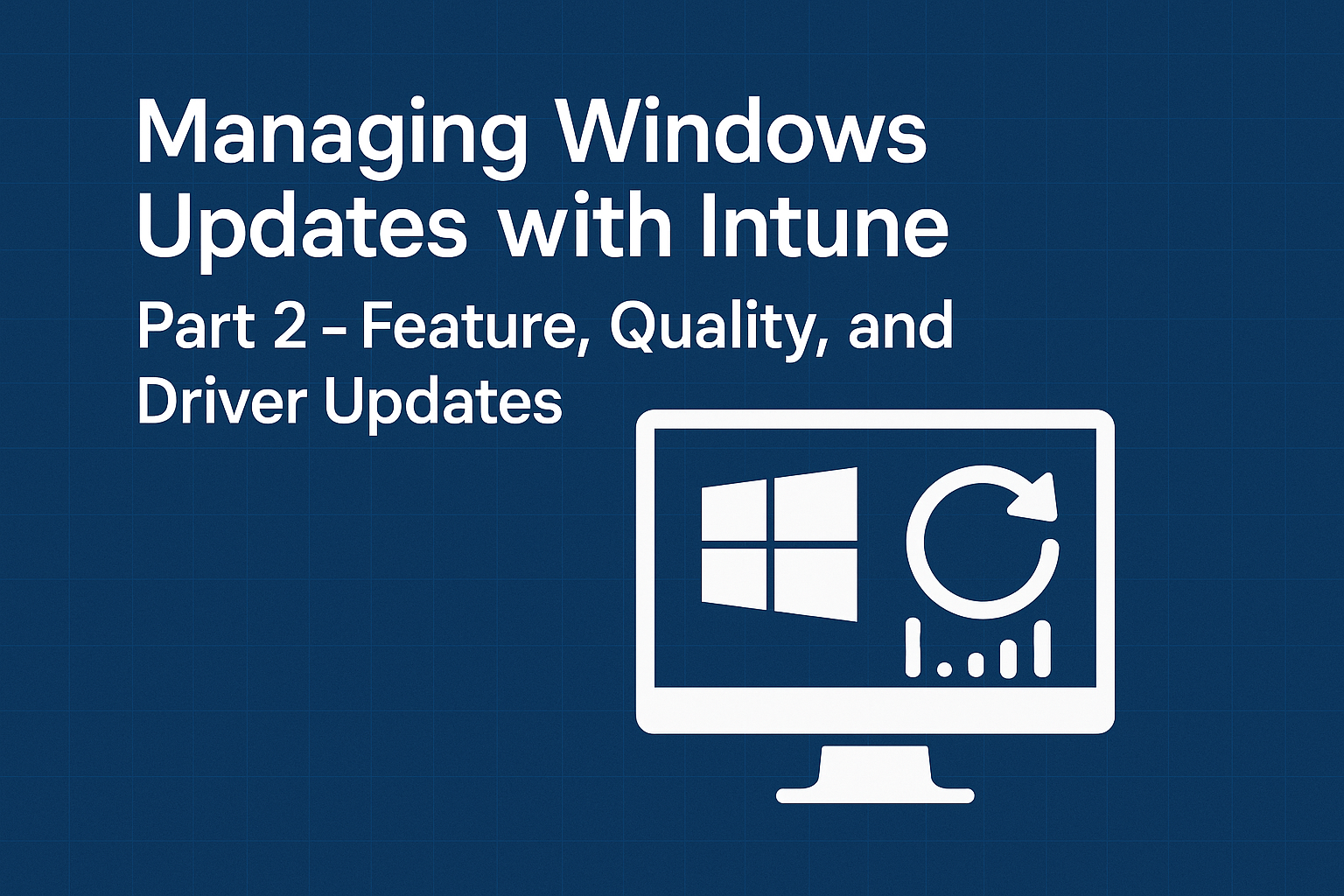

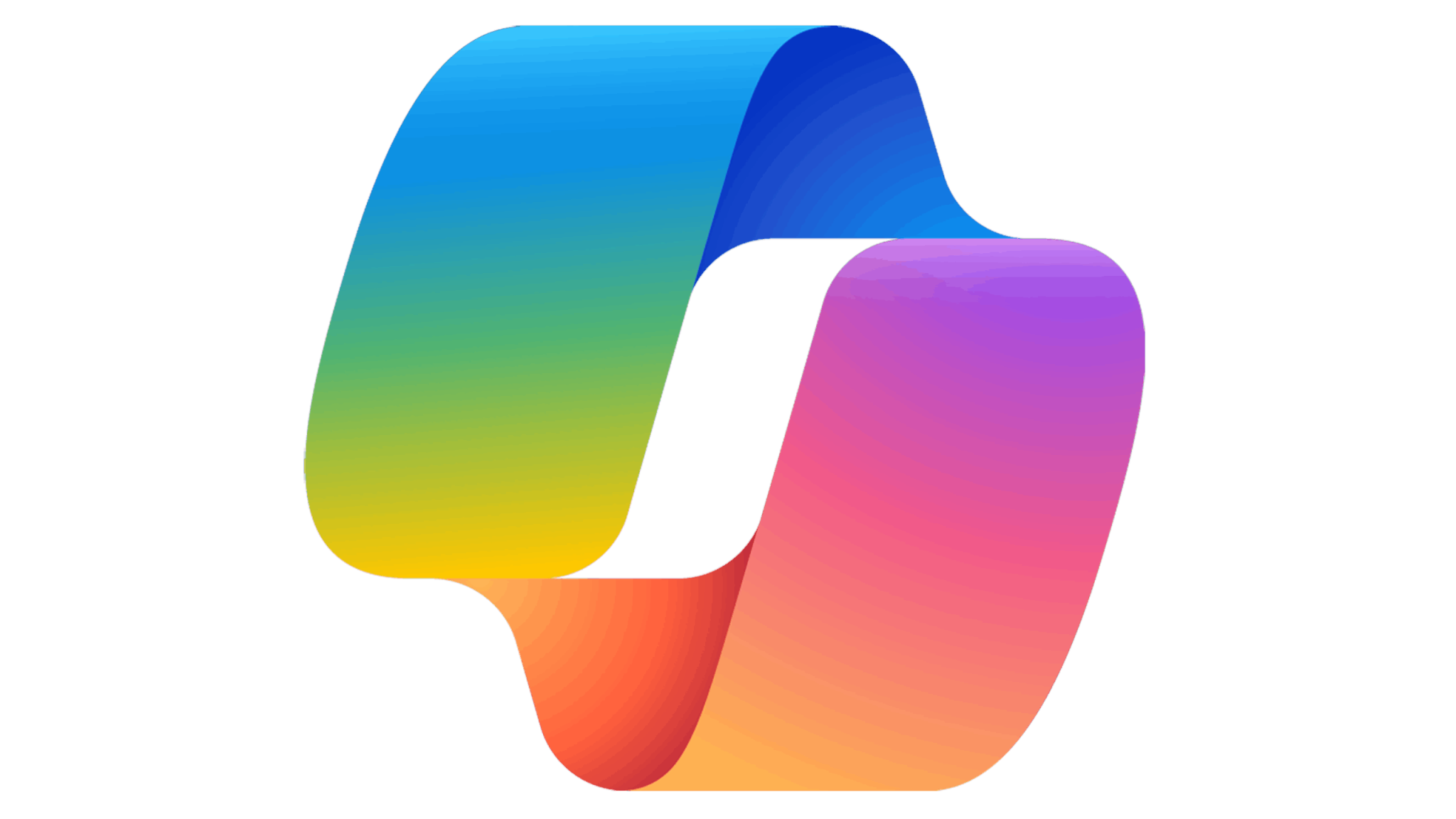


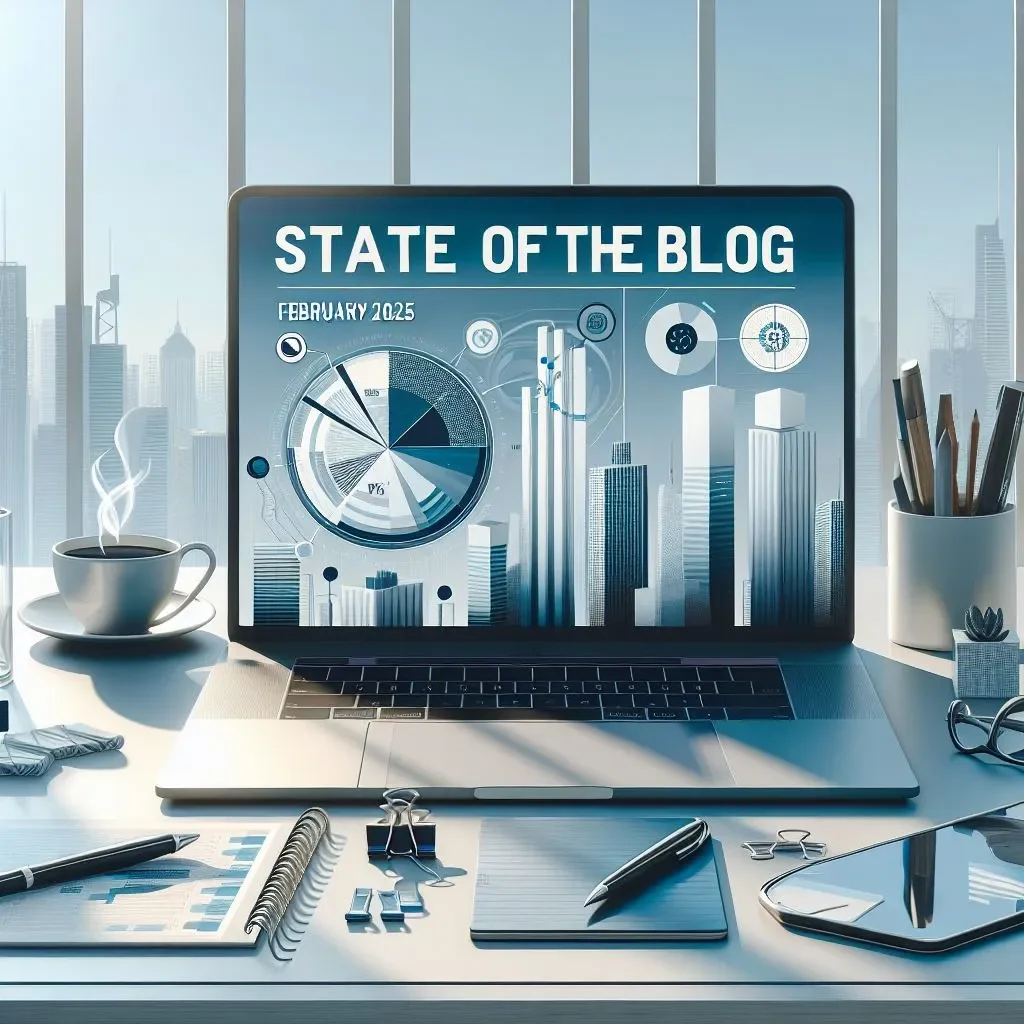


If you're heading to Microsoft Ignite next month, you've probably been keeping an eye out for the session scheduler to open up. With just 22 days left until Ignite, it’s likely to go live any day now. In this post, I’ll share when the scheduler might drop and how to prioritize your schedule once it does.